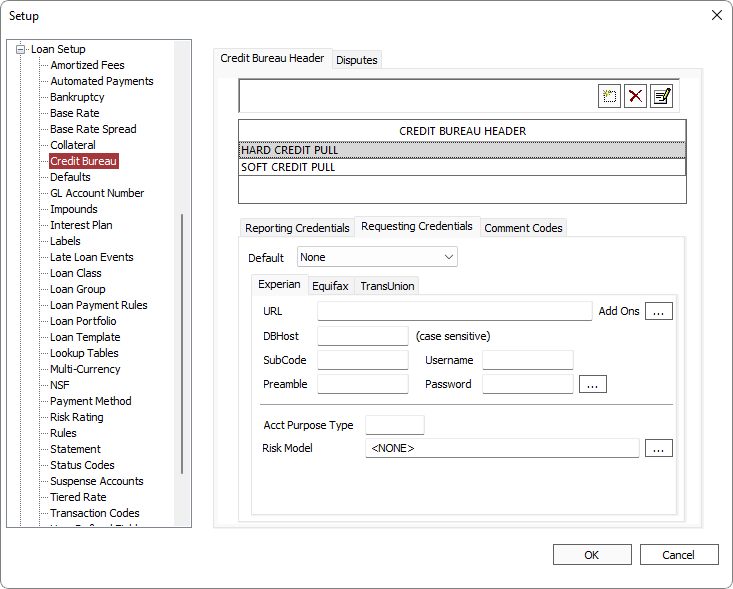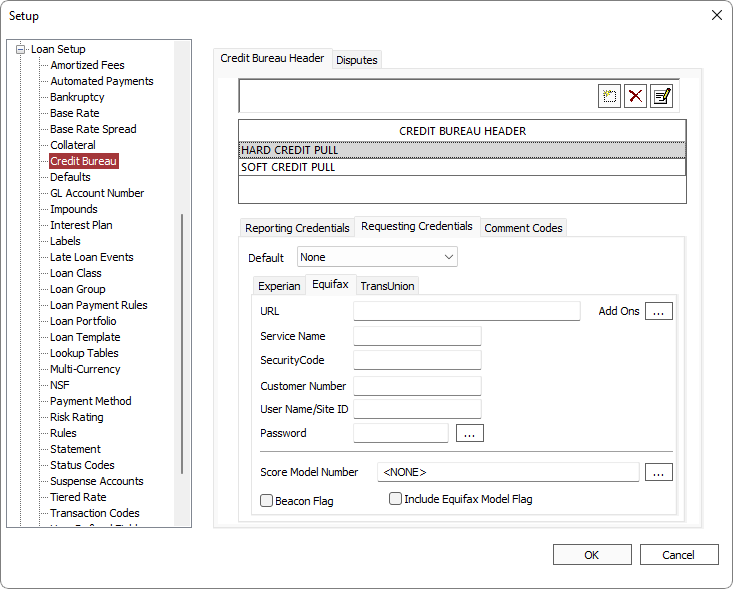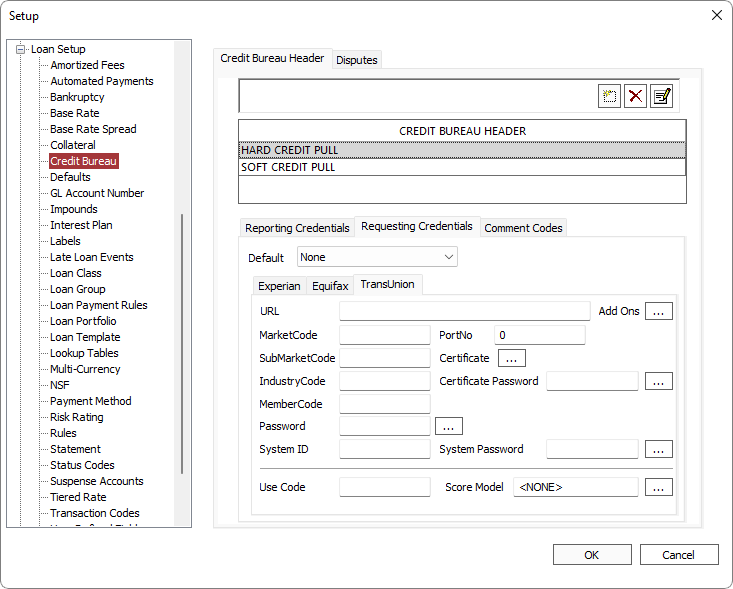Credit Bureau
Attention - DECEMBER 2020
Equifax will be migrating their legacy ACRO System-to-System (STS) full file fixed (FFF)/XML to a new cloud based environment. We have been informed that the legacy server will be taken offline in the second half of 2021. If your database is currently set up for Equifax credit pulls, it will continue to work until the legacy server is taken offline. To avoid any service interruptions when this occurs, it is imperative that you contact Equifax to confirm and update your credentials configured in Setup > Loan Setup > Credit Bureau as soon as possible. Please make sure that credit pulls are working with the new credentials in your test environment before migrating to your production environment.Versions of NLS 5.23 and later supports the new Equifax cloud based environment. Although upgrading to NLS 5.23 is strongly recommended, updates to some previous versions of NLS will be made available to support this new environment for those choosing to continue using their currently deployed versions of NLS.
The global setup for Credit Bureau is configured from the Credit Bureau sub-category under Loan Setup.
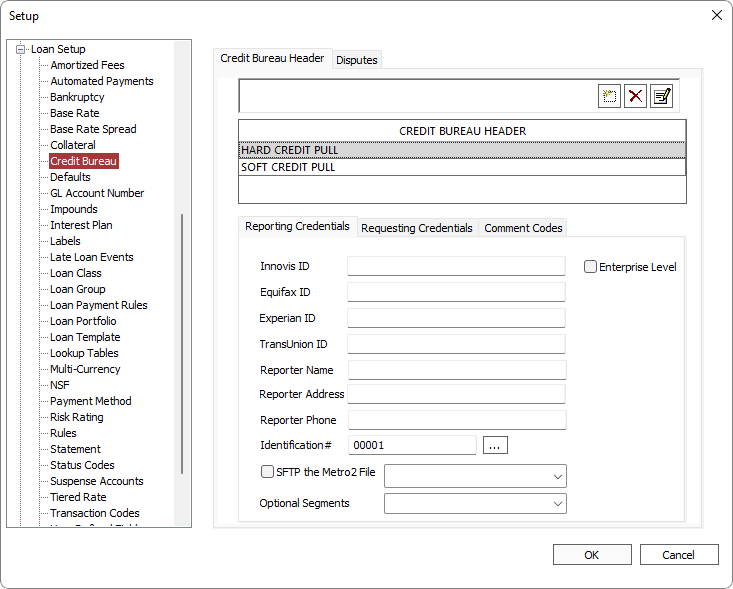
Click Add  to configure a new credit bureau header.
to configure a new credit bureau header.
Enter the unique ID code provided to you from the various reporting agencies in the appropriate fields. Enter the reporter name and address as defined in your accounts with the reporting agencies. Enter your identification number. This is a number used to uniquely identify a data furnisher. It is your internal code to identify the particular branch office from which the data originated.
SFTP the Metro 2 File
NLS 5.14 and later
To transmit the Metro 2 file electronically via SFTP, select SFTP the Metro 2 File and choose a SFTP server as configured in Setup > System > SFTP Settings.
Optional Segments
NLS 5.16 and later
Selected segments, if available, will be included in the Metro 2 file.
Segment N1 – if a primary employer exists and its end date is not defined or is after the current date, the primary employer will be included in the Metro 2. Else, the first employer with an undefined end date or an employer with an end date farthest into the future will be included. If no employer matches these criteria, N1 will not be filed.
Enterprise Level
NLS 5.19 and later
When selected, the current credit bureau header will be used for all credit processing, overriding any branch credit bureau header configurations and loan group credit bureau header configurations.
Requesting Credentials
If you are going to be pulling credit reports into NLS, configure the credentials provided to you by the credit bureau on the Requesting Credentials tab of the Credit Bureau Setup.
Risk Based Pricing
To enable the receiving of risk based pricing add-on data from a credit bureau click Add Ons  and select Risk Based Pricing in the Add Ons dialog. The data returned by the credit bureau is a ranking percentage of the credit score. A min/max credit score value may also be requested from TransUnion.
and select Risk Based Pricing in the Add Ons dialog. The data returned by the credit bureau is a ranking percentage of the credit score. A min/max credit score value may also be requested from TransUnion.
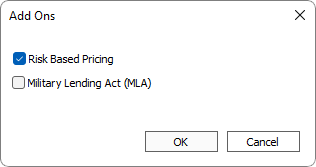
Military Lending Act (MLA)
To enable the receiving of Military Lending Act add-on data from a credit bureau click Add Ons  and select Military Lending Act (MLA) in the Add Ons dialog. The information received—MLA Covered Borrower status—will be displayed in the Special Messages section of the credit report.
and select Military Lending Act (MLA) in the Add Ons dialog. The information received—MLA Covered Borrower status—will be displayed in the Special Messages section of the credit report.
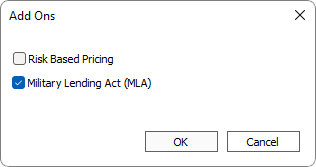
Risk/Score Model
NLS 5.32 and later
Click  next to the Risk/Score Model field to show a list of risk/score models from which to choose.
next to the Risk/Score Model field to show a list of risk/score models from which to choose.
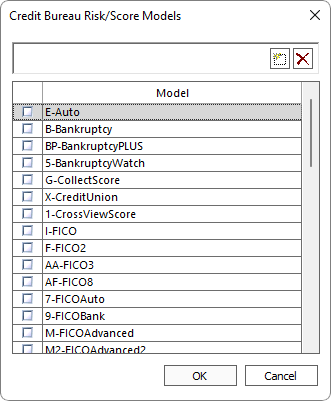
To add a new risk/score model, click Add  .
.
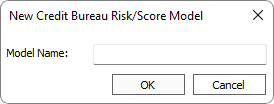
Enter the new risk/score model name then click OK.
Note
When adding a new risk/score model, NLS will verify the entry by contacting our web services server. Please whitelist cbc.nortridge.com in your firewall to allow NLS to communicate with our server.If a "00001-<DESCRIPTION NOT FOUND; ERROR CODE 4>" is encountered, please contact Nortridge Support with the model and factor codes so that we may add the new model and factor codes to the web services database.
For more information, see Credit Profile.
Comment Codes
NLS 5.18 and later
Applies to Metro 2 Special Comment.
Comment codes will be reported on the Metro 2 based on the Payer selection when a payoff is made.
User privilege for this feature may be configured under Loan > Transaction Entry > Payoff > Metro2 Payer Special Comment.
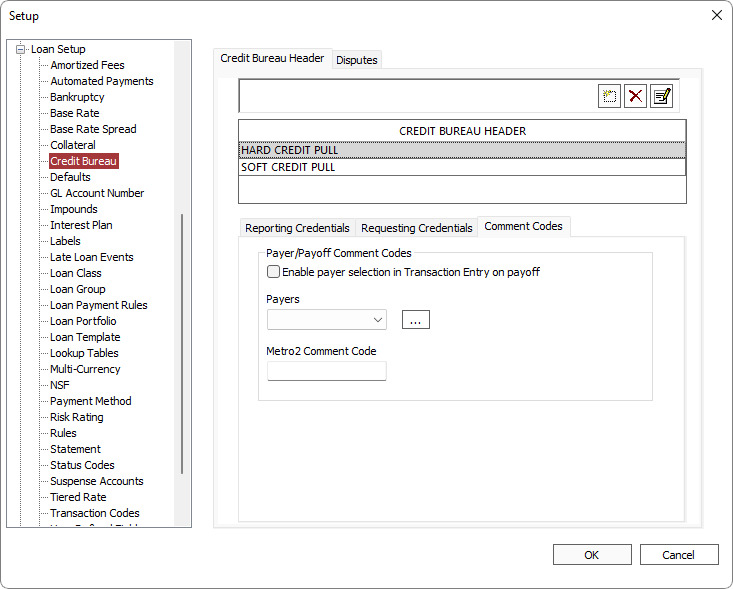
| Enable payer selection in Transaction Entry on payoff | When enabled, the Payer dropdown list will be displayed in the Transaction Entry dialog when the Payoff option is selected. |
| Payers | List of payers to be displayed in the Payer dropdown in the Transaction Entry dialog. Click  to configure the list of payers. to configure the list of payers. |
| Metro 2 Comment Code | The Comment Code that will be reported on the Metro 2 for the corresponding Payer selection. |
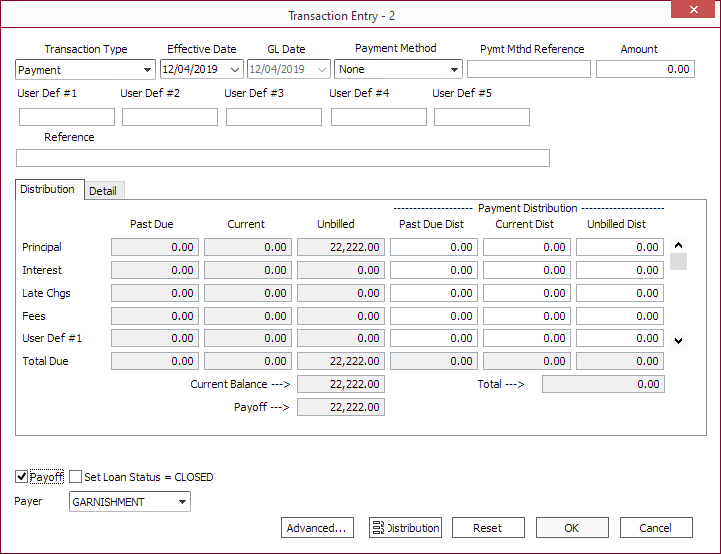
Payer dropdown is shown when Payoff is selected.
Payoff Reversal
NLS 5.28 and later
When a payoff is reversed, an option to reset the comment code will appear at the bottom of the Transaction Entry dialog. The drop down list selection will consist of the pre-payoff code, the post-payoff code, the current code, or <Clear Special Comment>. An entry in the modification history will be logged even if the comment code did no change.