Installing the Document Template
To install a document template, go to Setup > System > Document Templates.
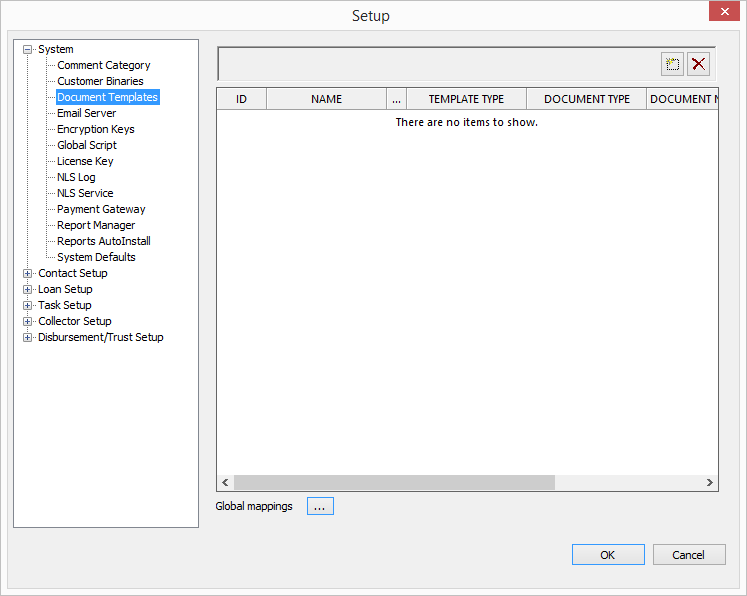
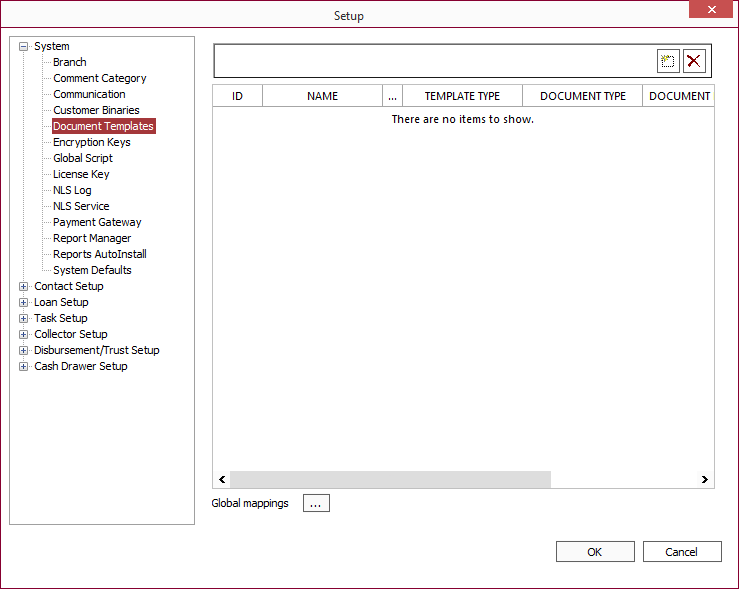
Click Add  and type a name and description for the document template.
and type a name and description for the document template.
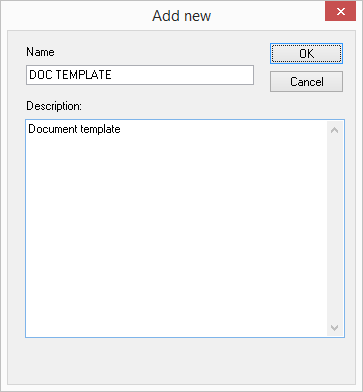
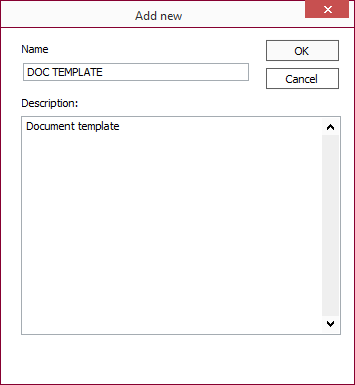
Click OK.
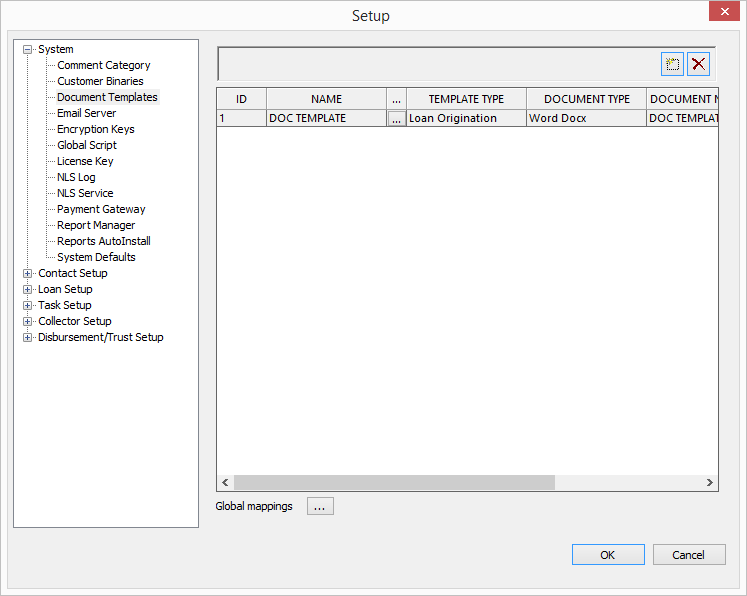
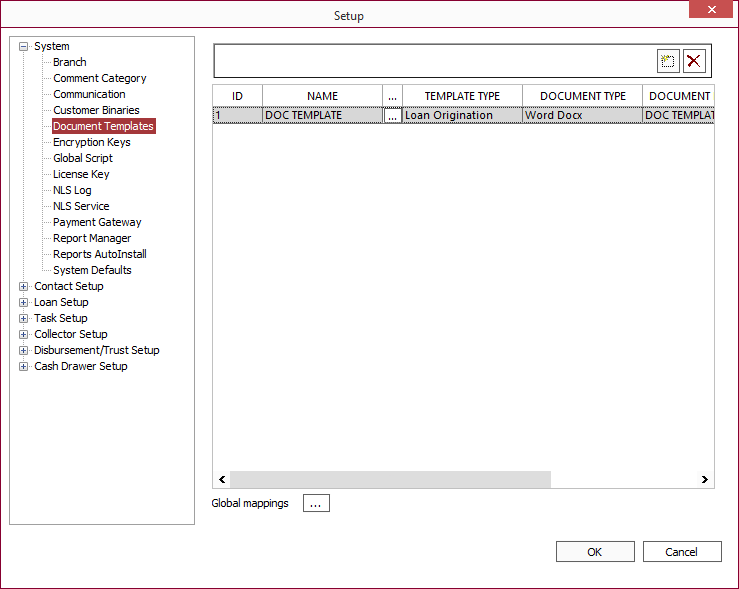
Click in the cell under the Template Type column and select the type of report that you have created from the drop down list. The keywords that were used in creating the report must come from the list associated with the type of report for which you are configuring the Document Template.
To upload the actual report document, first click in the cell under the Document Type column and select the file type of the document template. Then click 
 next to the name of the template to access the Advanced settings dialog.
next to the name of the template to access the Advanced settings dialog.
Click 
 next to Document then click Attach File
next to Document then click Attach File  to select the file that you have created to upload that file into the NLS database.
to select the file that you have created to upload that file into the NLS database.
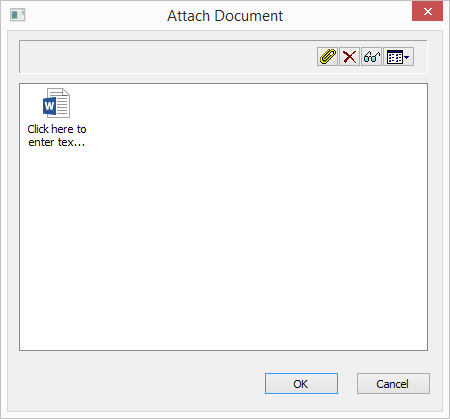
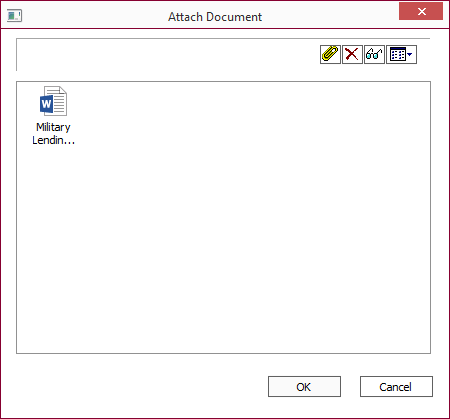
Note
If an invalid file error occurs when attaching a file, make sure the file is not currently open or is being used by Word or any other application.| Tool | Notes |
|---|---|
 Attach File Attach File |
Opens a dialog to select file(s) to attach. |
 Delete Delete |
Removes the selected document. |
 View View |
Opens the selected file using the default application for that file type. |
 Views Views |
Choose how the attached files are displayed. |
Click OK to complete the installation of the document template and relaunch NLS for the changes to take effect.

