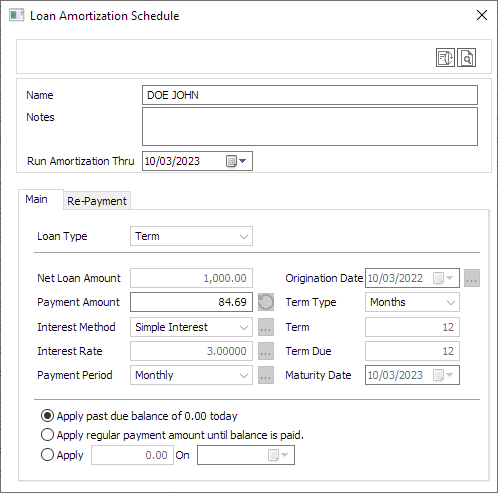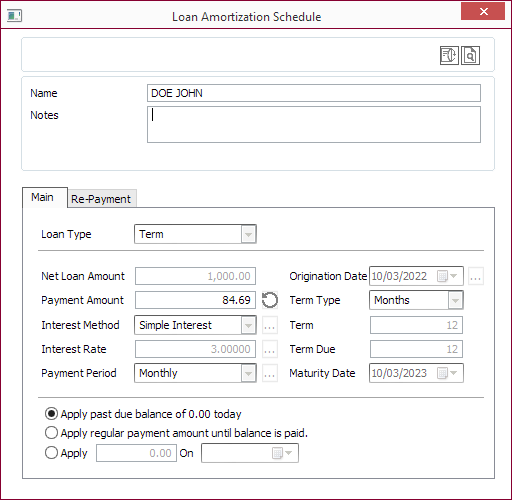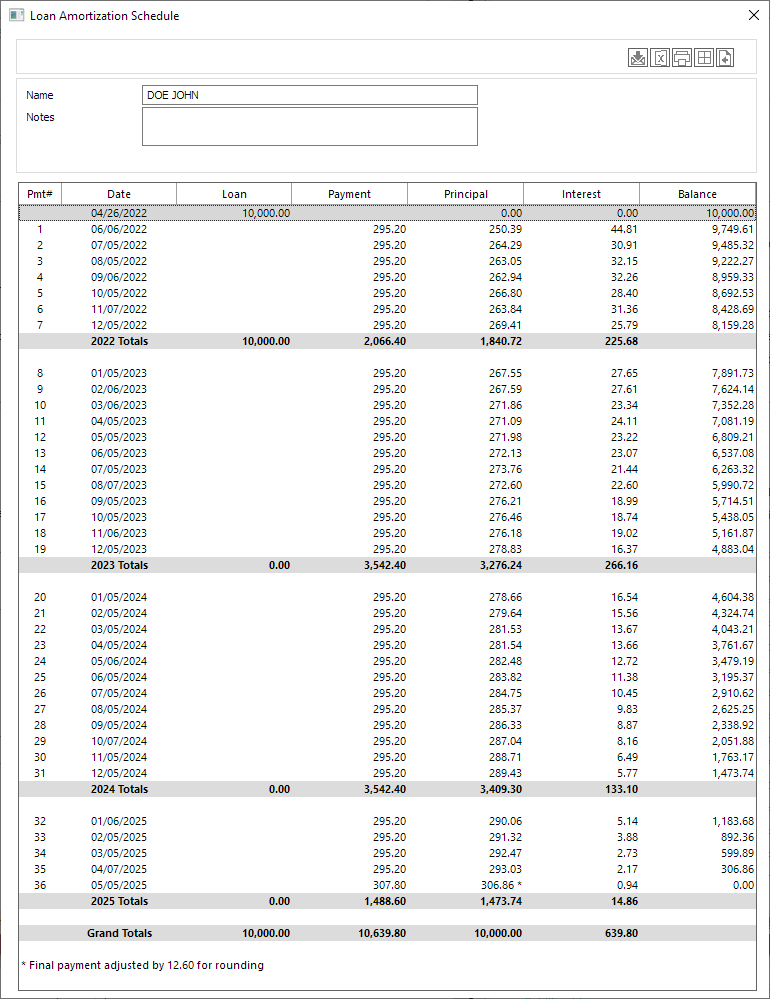Loan Amortization Schedule
Loan Amortization Schedule
The selected loan’s amortization schedule can be generated by selecting Loan > 
5.35 and Later5.9 to 5.345.8 and Before
Enter a Name and Notes for the amortization schedule if needed. These are displayed at the top of the amortization schedule.
NLS 5.8 and before
Set a date through which to run the amortization in the Run Amortization Thru field. By default the amortization will run through the loan’s maturity date.NLS 5.9 to 5.34
The payment amount may be modified for the amortization schedule. Click  Reset To Default Values to restore the original value.
Reset To Default Values to restore the original value.
| Apply past due balance of <0.00> today | Selected by default. Any existing past due balance is applied before generating the amortization schedule. |
| Apply Regular payment amount until balance is paid | Next payment is started at the regular payment on the next due date on the amortization schedule then accrue forward until zero balance. |
| Apply | Specify the amount and the date of the payment to be applied from where the amortization is run until zero balance. |
NLS 5.16 and later
To restrict users from modifying the payment amount, set the Lock Payment Amount privilege for that user under Loan > Amortization Schedule.NLS 5.35 and later
Set a date through which to run the amortization in the Run Amortization Thru field. By default the amortization will run through the loan’s maturity date.This option is not available if Apply regular payment amount until balance is paid option is selected.
Click  Display Amortization to generate the amortization schedule.
Display Amortization to generate the amortization schedule.
 Save to Correspondence Save to Correspondence |
A dialog will appear for adding the amortization schedule as a text document under Comments & Documents. |
 Export to Excel Export to Excel |
The amortization schedule will open in Microsoft Excel. |
 Print Print |
Standard print dialog will appear. |
 Show Gridlines Show Gridlines |
Toggles the display of grid lines separating the cells of the amortization schedule. |
 Back Back |
Closes the schedule and returns to the previous dialog. |