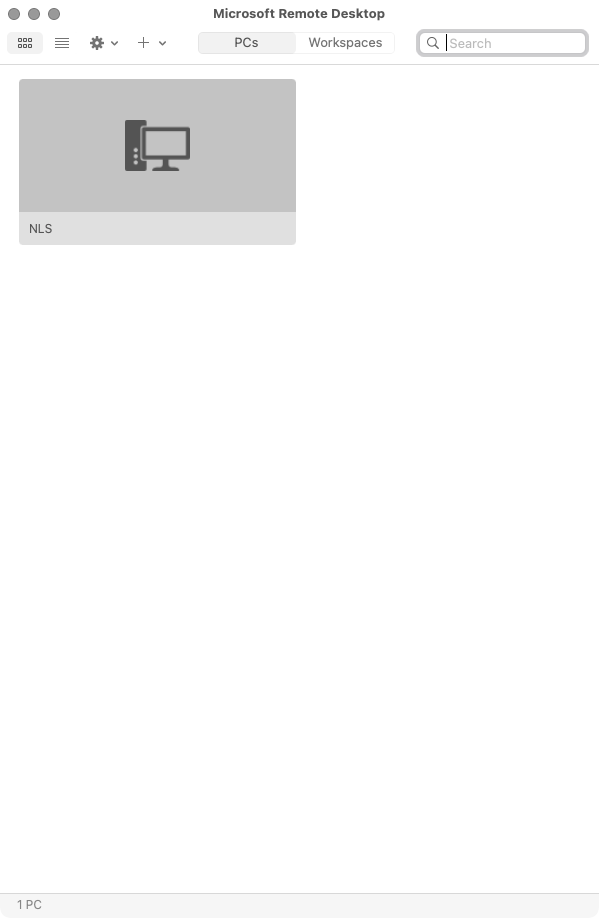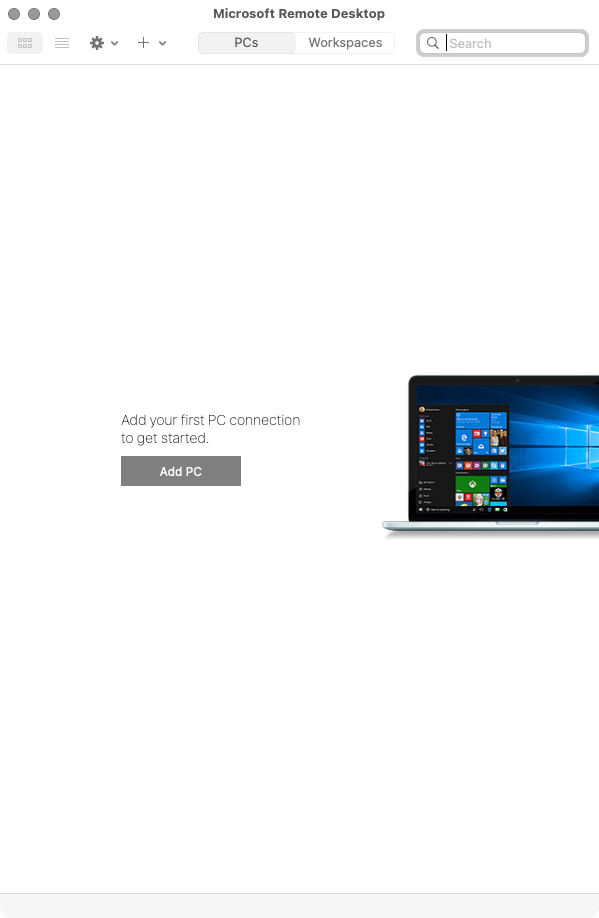NLS on a Mac
Mac users can connect to and use Nortridge Loan System for ASP by following these steps to install and set up Microsoft Remote Desktop on their Macs.
Microsoft Remote Desktop 10.5
-
Open the
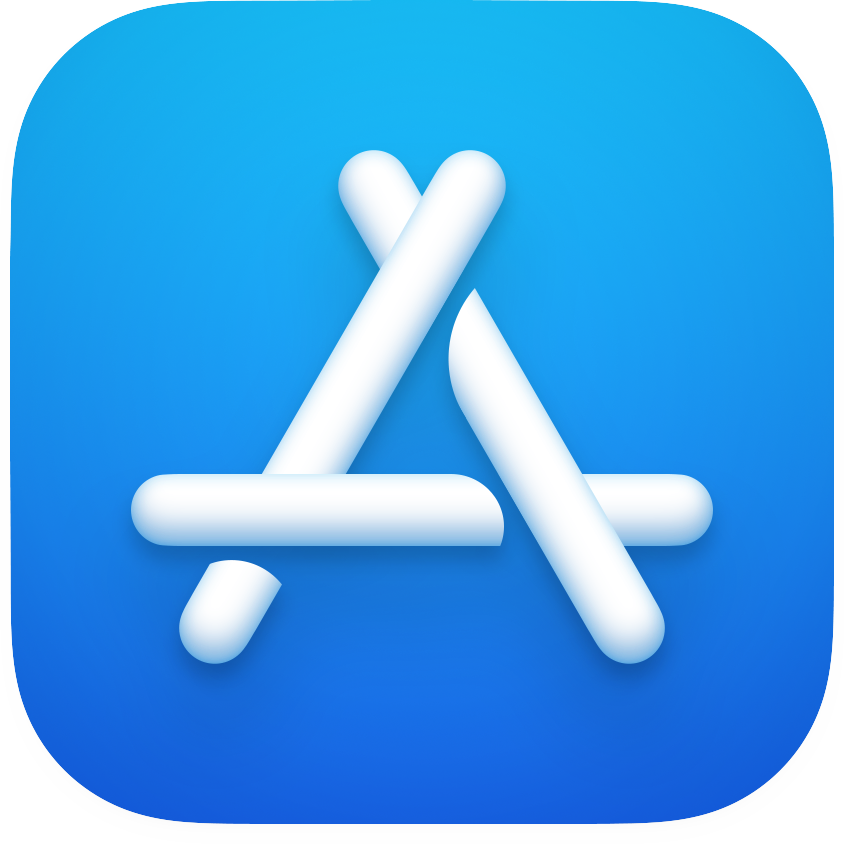 App Store app. You can find the app in your Applications folder or in the Dock.
App Store app. You can find the app in your Applications folder or in the Dock. - Search for Microsoft Remote Desktop in the App Store.
- Click
 then
then  to install
to install 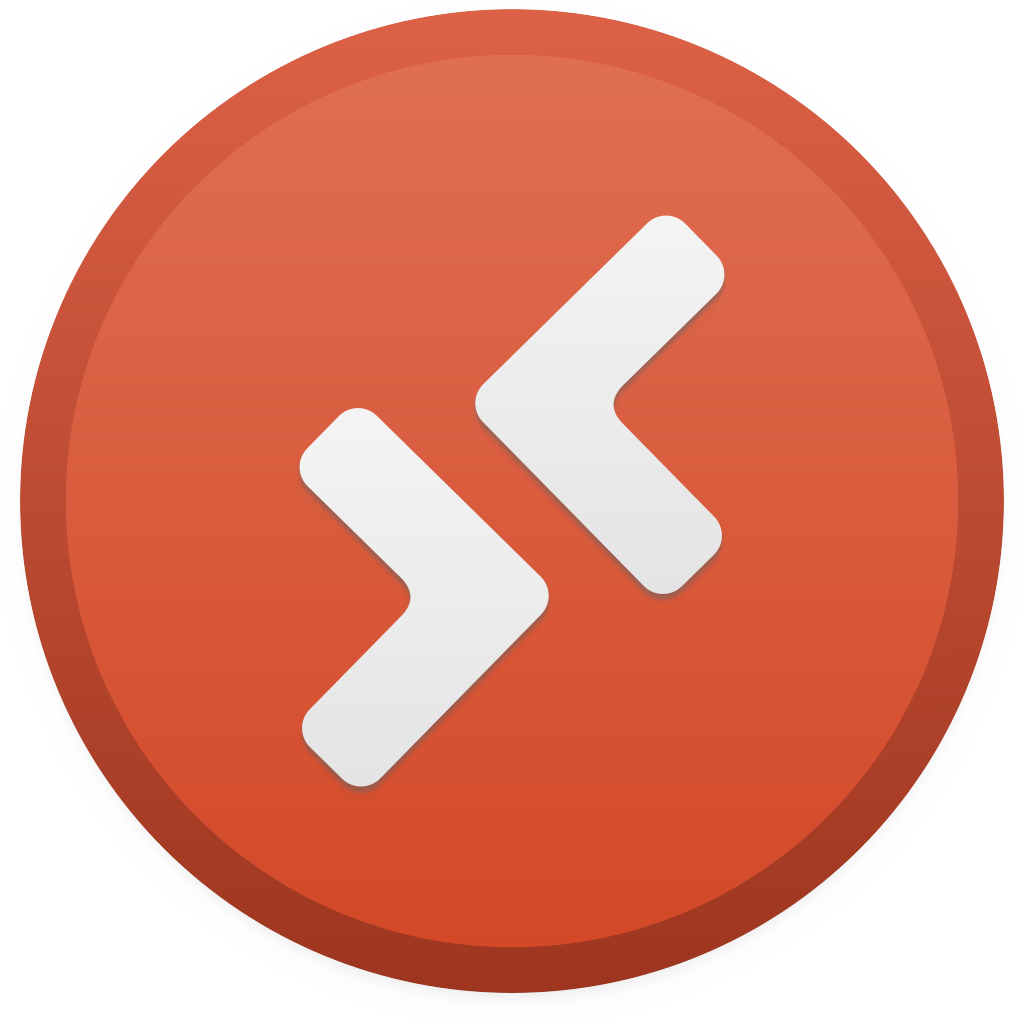 Microsoft Remote Desktop.
Microsoft Remote Desktop. - Once the app is installed, click
 or double-click the Microsoft Remote Desktop icon in your Applications folder to launch the app.
or double-click the Microsoft Remote Desktop icon in your Applications folder to launch the app. - Click Add PC.
-
In the Add PC window, enter the server information in the PC name field and select Add User Account… from the User account drop down list or leave as Ask when required to be prompted every time a connection is made.
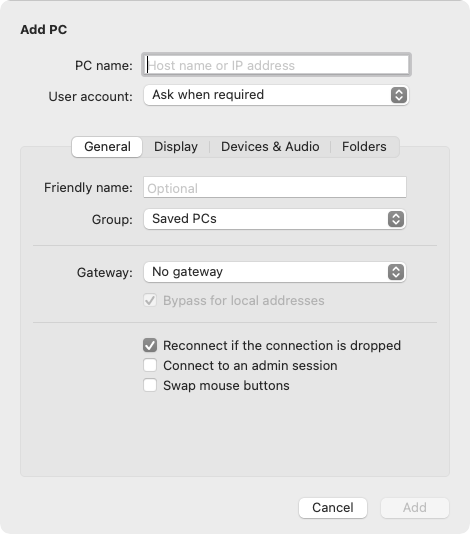
- Skip this step if Ask when required is selected, otherwise enter the User Name and Password to use to log into the server and click Add.

- Click the Folders tab. You will now choose a folder on your Mac for downloading and saving files. Select Redirect folders then click
 .
.
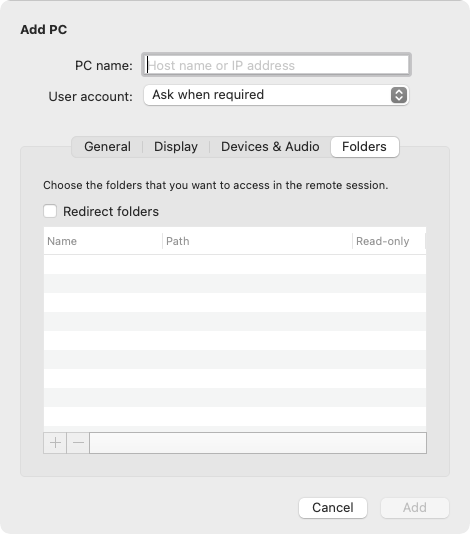
- Browse to the folder where you would like to save your files and click Open.
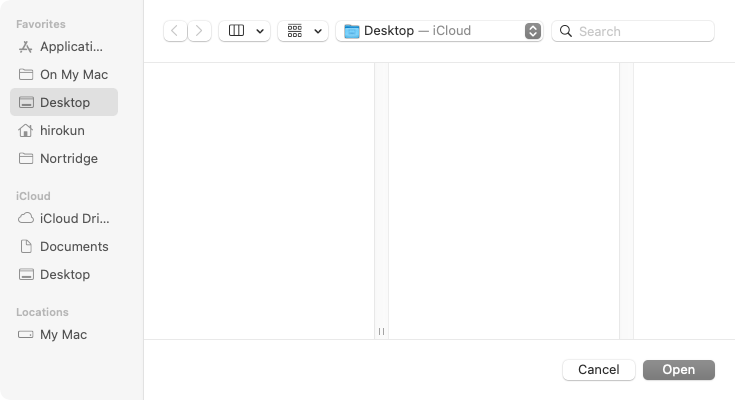
- Click Add to complete the setup.
- Start using NLS by clicking on the new saved PC connection.