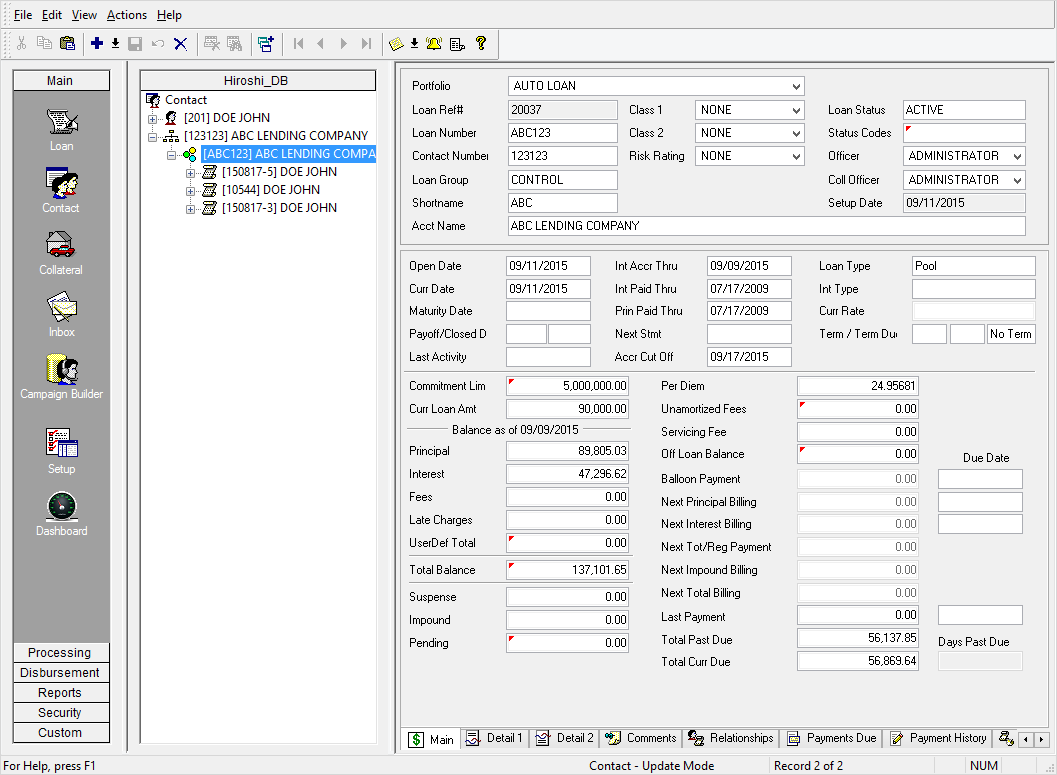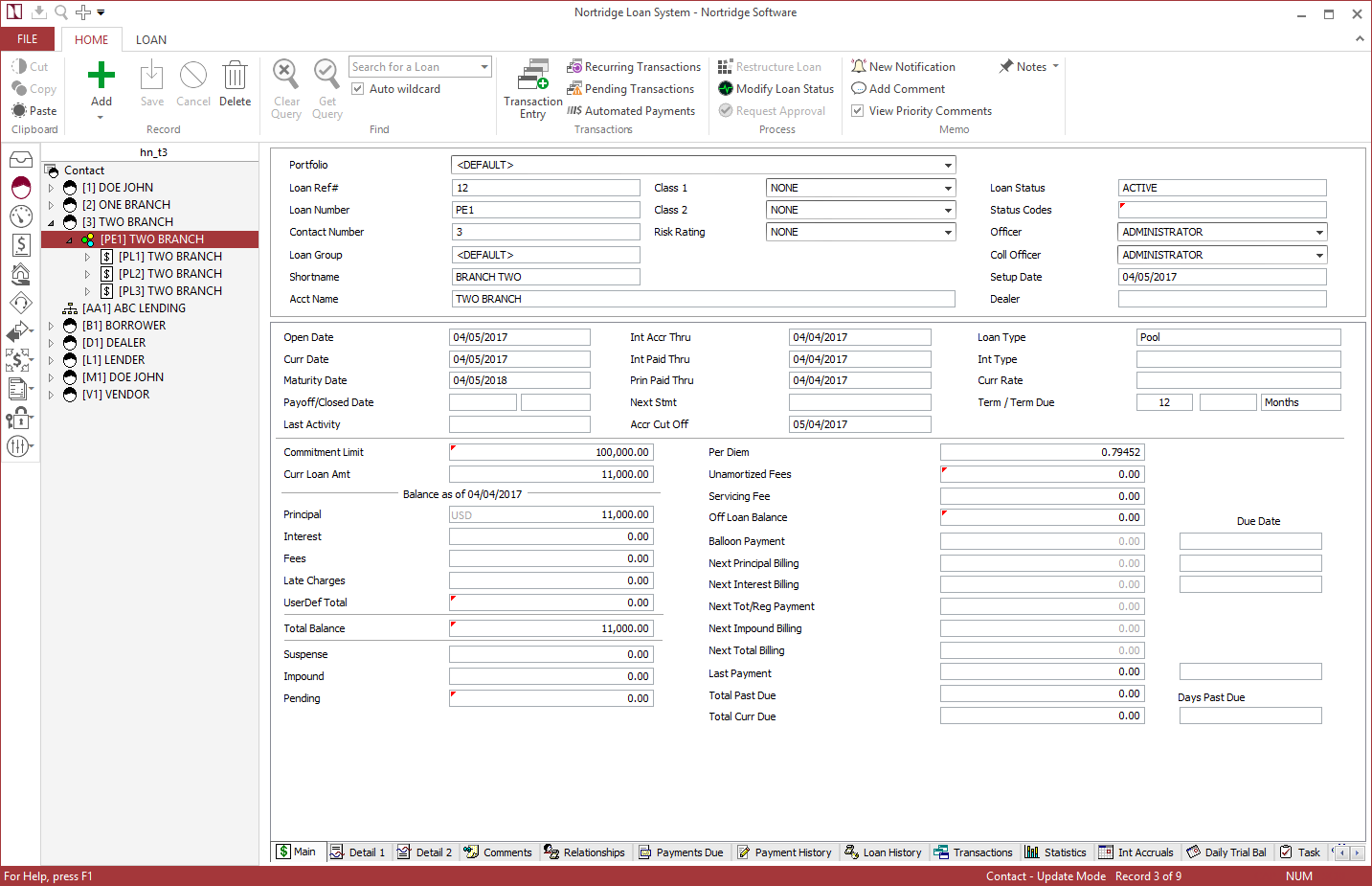Pools
A pool is an aggregation of the loans of different borrowers, which have been combined for a specific purpose, such as to be resold into the secondary market.
The diagram below shows how pools fit into the structure and hierarchy of NLS.

In the example shown above, Mary’s Mortgage and John’s Mortgage have been placed in a pool for eventual sale to the ABC Lending Company. This pool exists under the contact for ABC Lending Company. Each loan is linked to the contact under which it was created (as normal) as well as the pool into which it has been placed.
Adding a Pool
A Pool is added directly to a contact, so in order to add a pool, begin by querying the contact on which the pool is to be placed.
 next to
next to  on the toolbar and select
on the toolbar and select  under
under  in the ribbon bar and select
in the ribbon bar and select
The pool entry screen is identical to the loan entry screen (specifically for line of credit type loans) but with certain fields and functions missing (such as the loan amount). The pool amount is entered in the credit line fields. Loans may be added to the pool until the available pool credit line is used up.
Adding a Loan to a Pool
To add a loan under a pool, first query the pool. You may do this from the Loan Query screen, or by querying the contact then expanding the tree to view the loans and pools under that contact. Click on the desired pool to make it the current selection.
 next to
next to  on the toolbar and select
on the toolbar and select  under
under  in the ribbon bar and select
in the ribbon bar and select
More often, however, you will be attaching loans that already exist on other contacts to your pool. To do this, select Attach Loan To Pool. This will bring up a special query window that will allow you to select the loan that you want to attach to the pool. The existing loan will be linked to the pool if the pool has sufficient funds remaining in its credit limit.
Detaching a Loan from a Pool
To detach a loan from a pool, query the contact and expand the tree under the contact. Click on the loan attached to a pool to highlight it.  under
under  in the ribbon bar and select Detach Loan From Pool.
in the ribbon bar and select Detach Loan From Pool.
Viewing Pool Detail
Once a pool has been added to a contact, and a several loans have been added to the pool, the tree for this pool/loan combination will look like the example shown below.
The commitment limit is the amount that was defined when the pool was created.
The rest of the balances on the pool are the sums of the appropriate balances on all of the loans within that pool.
The grayed out fields (interest rate, next payments due, regular payment, and days past due) do not apply to a pool on its own, but will exist on the various loans that are present under the pool.