Statement
The standard report pack included with NLS contains two statement formats and one late notice format. Before these formats may be used to generate statements on loans, the Statement and Late Notice codes must be configured in Setup > Loan Setup > Statement. These codes will link the Actuate report formats for the statements or late notices to a Statement Code or Late Notice Code object that may be added to a loan account.
Statement Code
Statement Codes are configured in the Statement Code tab.
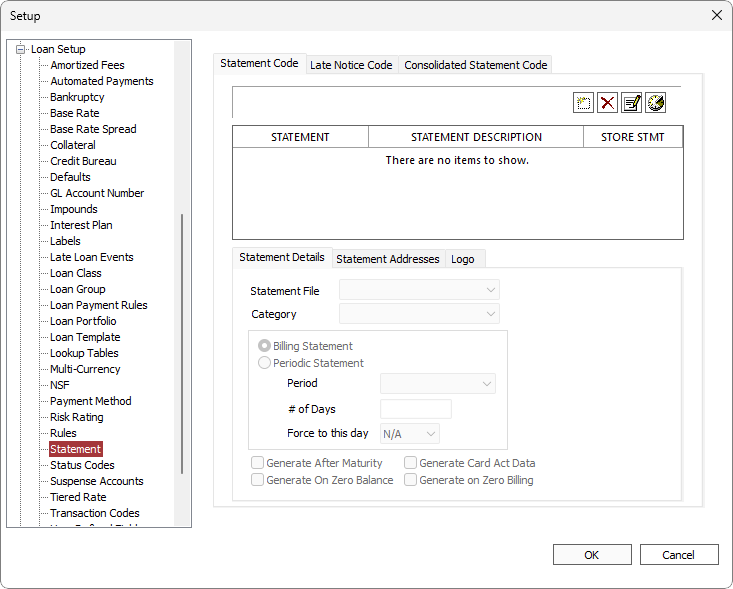
To add a new Statement Code, click Add  then enter a code and description in the dialog box. Click OK.
then enter a code and description in the dialog box. Click OK.
When the Store Stmt option is selected, a PDF copy of the generated statement or late notice is saved in the respective loan’s comments.
To delete an existing Statement Code, select the Statement Code and click Delete  . You may only delete a Statement Code if it is not currently referenced by any loan account.
. You may only delete a Statement Code if it is not currently referenced by any loan account.
Click Modify  to change the description for the statement code. The other parameters for the statement code are set and modified on the Statement Details and Statement Addresses tabs.
to change the description for the statement code. The other parameters for the statement code are set and modified on the Statement Details and Statement Addresses tabs.
Statement Details
The parameters that determine the conditions under which a statement will be generated are set on the Statement Details sub-tab of the Statement Code tab.
| Option | Comments | |||||
|---|---|---|---|---|---|---|
| Statement File | Statements that have been installed through the report pack installation will be available from this drop down list. The statement file selected will determine the look of the statement and the data that is presented on the statement.
The five statement formats included with the standard Report Pack of NLS are:
|
|||||
| Category | Comment category under which the generated statement will be stored. | |||||
| Billing Statement | If the statement code is designated as a billing statement, then the statement will be generated whenever a payment is billed. The date of statement generation will be determined by the due date of the payment and the statement cutoff parameter of the loan. | |||||
| Periodic Statement | If the statement code is designated as a periodic statement, then the statement will be generated at a predetermined increment and not determined by the billing of payments.
|
|||||
| Generate After Maturity | If the Statement Code is Periodic, this item simply tells it to continue generating after the maturity date of the loan. If the Statement Code is a billing statement, then this item will make the statement automatically become a periodic statement after the maturity, with a period equal to the former payment period of the loan. | |||||
| Generate on Zero Balance | If this option is selected, a Periodic Statement will be generated even if the loan is completely paid off (as long as it is not closed). | |||||
| Generate Card Act Data | When this option is selected, statements, with the necessary provision, will include the CARD Act data.
Minimum payment and 3 year payment calculations uses payoff amount to calculate the estimated total amount.5.15+ |
|||||
| Generate on Zero Billing | When this option is selected, a statement will be generated even if the loan has zero amount due in its current billing. | |||||
| Duplex Printing | Only available for MailSource. Select to allow duplex printing. | |||||
| Remittance Envelope | Only available for MailSource. Select to include a return envelope with the statement. |
Statement Addresses
Addresses for your company, which are to appear on the statement, should be entered on the Statement Addresses sub-tab of the Statement Code tab.
NLS 5.37 and later
Select the Add IMb to MailSource Remittance option to enable the tracking of the remittance statements through the USPS IMb system.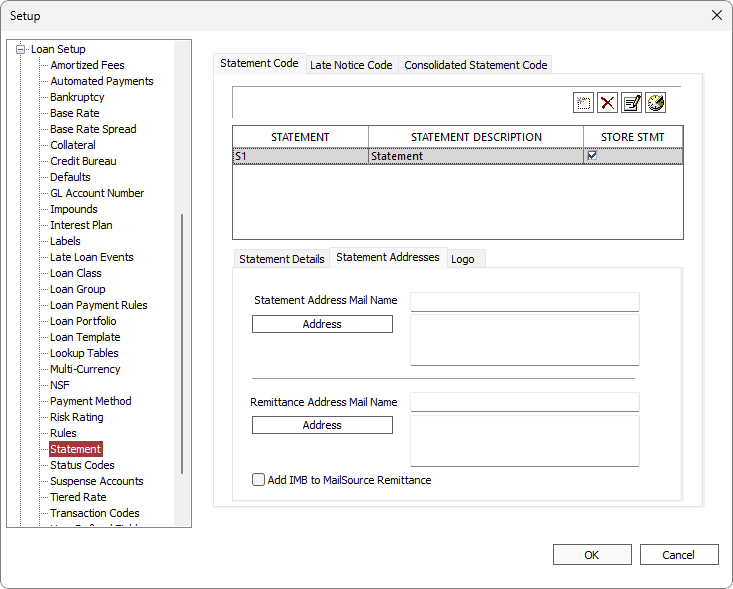
Logo
Add a logo to your statement with a JPEG (.jpg) graphics file.
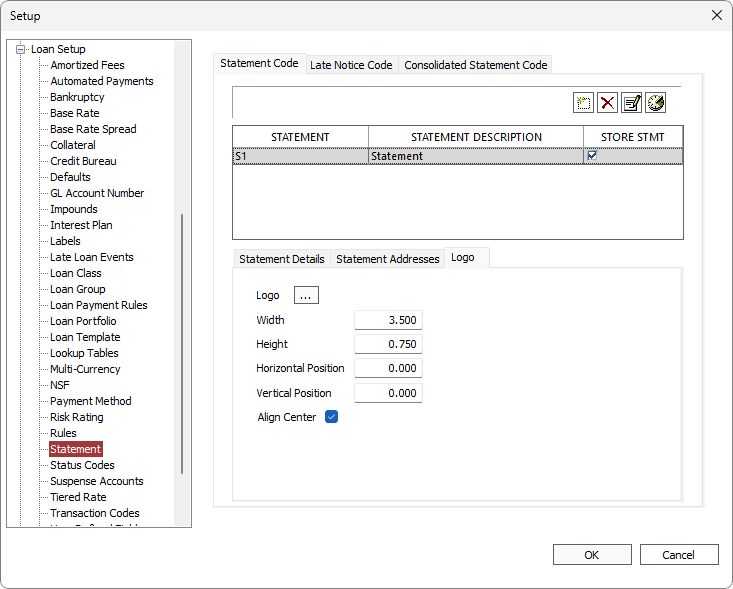
Click  then click Attach File
then click Attach File  . Select the file to add then click OK. Set the width and height of the logo in inches and the horizontal and vertical position of the logo in inches. Check Align Center to center justify the logo.
. Select the file to add then click OK. Set the width and height of the logo in inches and the horizontal and vertical position of the logo in inches. Check Align Center to center justify the logo.
Late Notice Code
Late Notice Codes are configured on the Late Notice Code tab.
The configuration of the Statement Details and the Statement Addresses tabs of a late notice code are done in the same way as the corresponding tabs for the statement code.
Consolidated Statement Code
Consolidated Statement Codes are configured on the Consolidated Statement Code tab. Consolidated Statements are used to create a combined statement for all of the loans under a commitment.
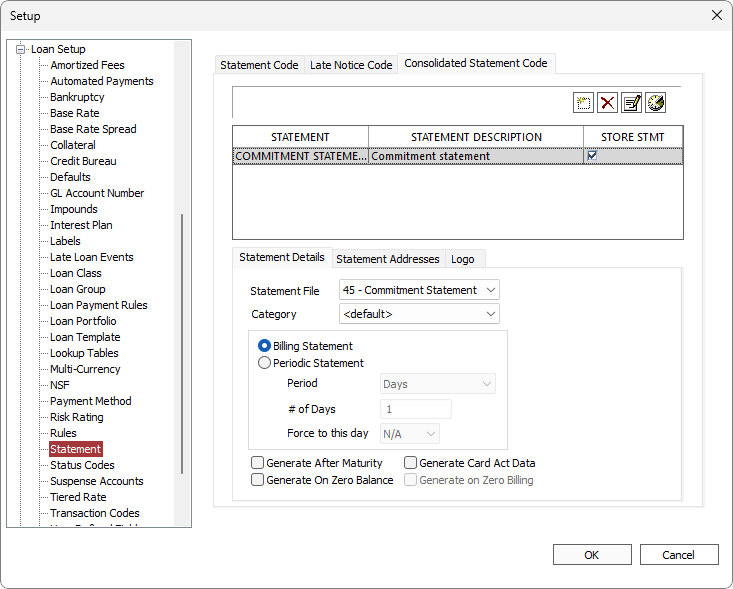
The configuration of the Statement Details and the Statement Addresses tabs of a consolidated statement code are done in the same way as the corresponding tabs for the statement code.

