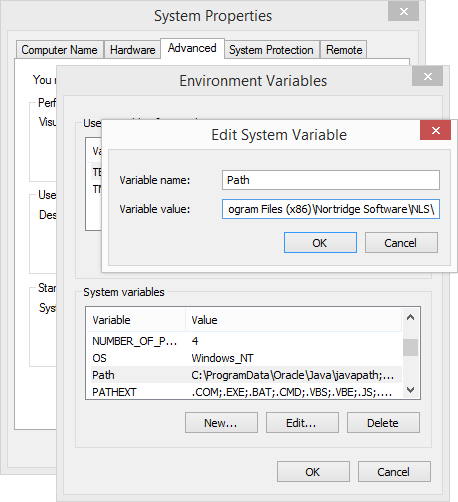Web Services
Installation
NLS Web Services are supported on IIS 6, IIS 7, and IIS 7.5.
On Windows Server 2012 R2, IIS up to version 8.5 is supported with NLS 5.0 and above.
Note
Nortridge SaaS (ASP) customers do not need to install the web services. They are installed at the data center ready for use.NLS 5.8 and later
Two files must first be copied from one folder to another prior to proceeding with the installation of NLS Web Services. Copy the filesNLSDotNet.DLL and DocumentFormat.OpenXml.dll from the c:\Program Files (x86)\Nortridge Software\NLS\bin folder to the c:\Program Files (x86)\Nortridge Software\NLS\NLS Web Service\bin folder.-
Copy the entire folder NLS Web Service to the IIS root folder. This folder is installed during the Nortridge Client installation and is located at
c:\Program Files (x86)\Nortridge Software\NLS\NLS Web Service. -
Open IIS Manager, navigate to Sites and find NLS Web Service. Right-click on NLS Web Service and choose Convert to Application.
-
The web service must run under a Windows user that has db_datareader and db_datawriter privileges to the database. The
NLSProc.dlluses this user to connect to the database server using windows authentication. If the service is running under IIS 6, this domain user must be configured for asp.net access by executing the following command under DOS:Aspnet_regiis -ga MachineName\AccountName
After running this command, assign this user to the pool under which the web service is running by right-clicking on the pool, choosing properties, clicking the Identity tab, selecting the Use This Account option, and entering this user and the user password. -
The web service has to be able to find the
NLSProcReq.dllfile. In normal situations, the path of the DLL must be in the systemPATHvariable. -
At this point, the user should be able to connect to the web service and
NLSProcReq; however, when executingNLSAuthenticate, a user name and password must be passed to that function. That user is an NLS user, which must be added inside NLS, and must have the Web Credentials enabled under View/Web Credentials.
Additional notes:
-
It is recommended that a pool is created for the NLSWebService instead of using the default pool.
-
The Nortridge application must be installed on the computer that is hosting the NLSWebService prior to installing the web service.
Configuring Path Variable for NLSProcReq.dll
For NLS web service to work, it needs to load NLSProcReq.dll.
Inside NLS web service, we didn’t hard code the location of NLSProcReq.dll because it’s not 100% guaranteed that NLSProcReq.dll is in c:\program files(x86)\nortridge software\nls\bin. So we just say load NLSProcReq.dll and it’s up to the OS to figure out the location.
In order for the OS to find the location, the user must add it to the PATH variable.
It’s under Control Panel -> System -> Advanced System Settings -> Advanced -> Environment Variables…