Processing the Credit Bureau
The credit bureau data should be processed on a monthly basis. Running the processing of the credit bureau data generates the 24 month credit bureau history on each individual loan which is set up for credit bureau processing. The final month of this history is always the month prior to the date of account information, as each entry in the 24 month history indicates the loan’s past due status as of the last calendar date of that month. In addition, the credit bureau processing also creates the Metro 2 file that is to be sent to the credit bureaus. If after generating the data, you need to do overrides on individual accounts, and you need those overrides to be reflected in the Metro 2 file, you must re-run the processing after entering the overrides to create a new Metro 2 file.
To process the credit bureau, begin by selecting Processing slider from the shortcut bar and then click  on the toolbar.
on the toolbar.
To process the credit bureau, click Processing  > Transaction
> Transaction  on the shortcut bar then click
on the shortcut bar then click  on the ribbon bar.
on the ribbon bar.
This will bring up a Create New Credit Bureau Batch wizard.
Enter a batch reference and set the batch date and deposit date. The user defined fields can be configured in Setup > Loan Setup > User Defined Fields for Form type of Batch Transaction.
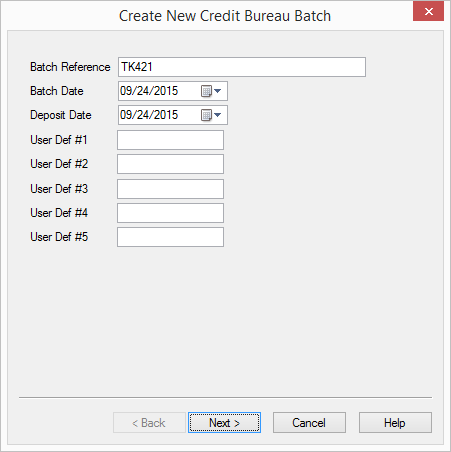
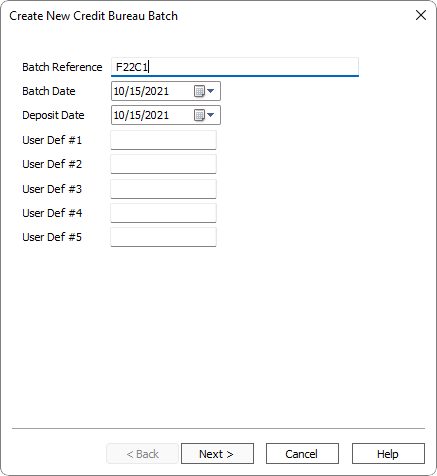
Click Next >.
Select a Credit Bureau Header from the drop down list.
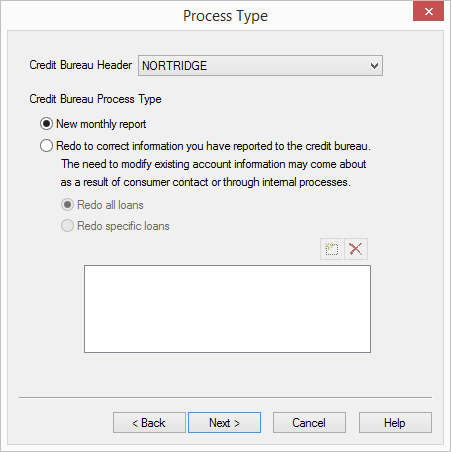
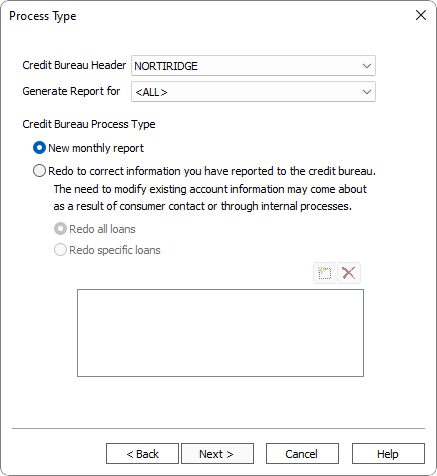
NLS 5.29 and later
Leave Generate Report for set to <ALL> unless your organization has specifically configured your branch with a credit bureau ID override. <ALL> will use the identification number as configured for the selected Credit Bureau Header and generate a single credit report that can be sent to any of the credit bureaus. Select a specific credit bureau to use the override ID as configured for your branch. If an overriding ID is not configured for your branch, the identification number for the selected Credit Bureau Header will be used regardless of what is selected.Click Next >.
Enter a path and file name where you wish to save the Metro 2 file.
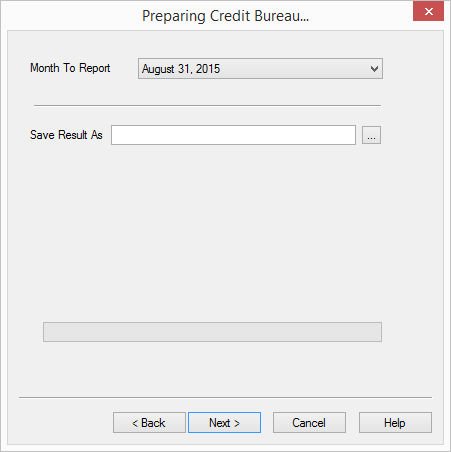
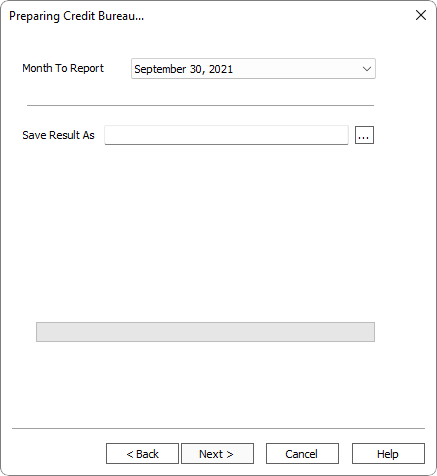
Click Next >.
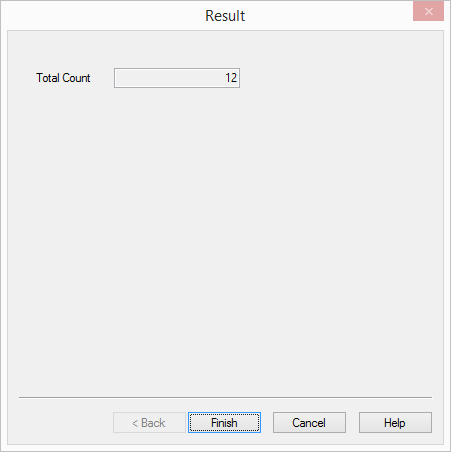
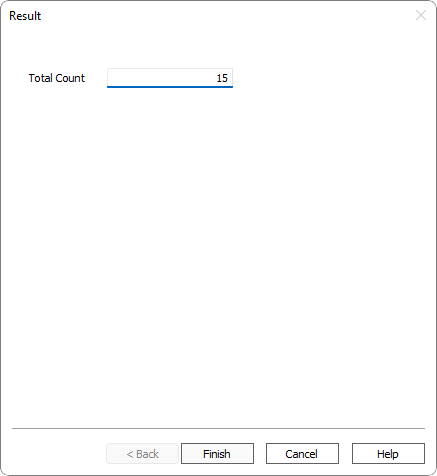
Click Finish.

